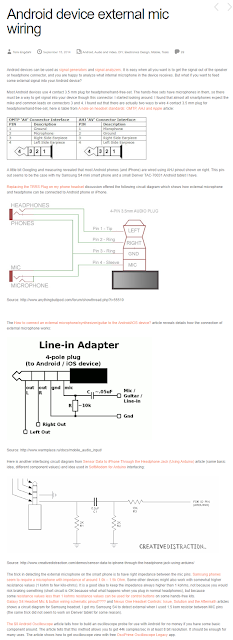I needed to bring a high quality low noise unbalanced audio source into a Windows 11 PC from a mile away. I like very low cost or free when possible. Unbalanced audio over great distances has several challenges including the induction of noise, cable installation costs, installation time, signal loss, and other factors. Combining the following techniques worked well for me. Note that latency added by traversing multiple cellular and internet connections over VPN was not a concern for me for this project. Keeping the audio connection on a Local Area Network would reduce latency a lot but not match that of a simple cable, or FM radio.
Items Used:
- Voice Meeter Potato running on the PC (VBAN over VPN)
- Talkie running on the old android phone (LG V10)
- Optional VPN software. (WireGuard)
- Line to Mic adaptor Circuit (50K Pot and 10uF Capacitor Soldered in middle of a TRRS cable. (Made my own design to use parts I had laying around with Proto Circuit Simulator)
Helpful Videos:
2 Capacitors in Parallel for better audio quality
No analog level adjustment in this design, and I wanted it really hot, two components that I could cut an old cable in half and solder them in the middle.
Helpful articles:
https://en.wikipedia.org/wiki/Line_level
https://www.epanorama.net/blog/2014/09/15/android-device-external-mic-wiring/